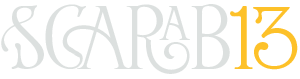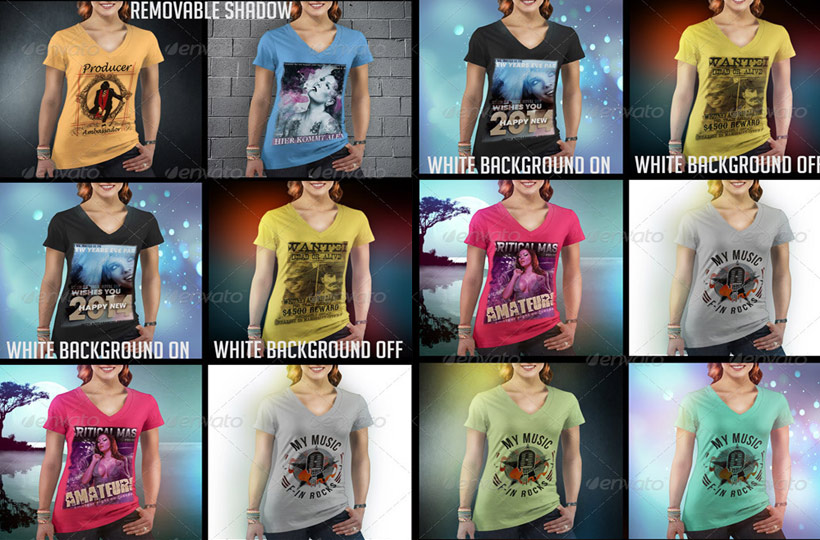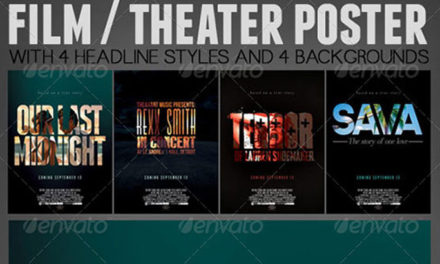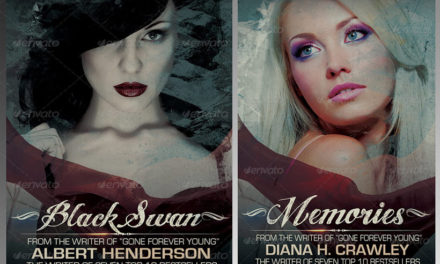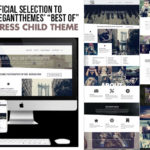Girl with Shirt – This file comes with 9 shirt colors (layer called “shirts” marked in purple), just enable which one you want. It has 7 backgrounds (including pure black and white) – layer on the bottom called “backgrounds”, marked in yellow, on top of which you can enable any of 3 advanced color adjustment layers (on top marked in blue). So technically you get 28 background variations, or you can disable layer “background” for transparent / custom.
 You place the image by opening the IMAGE layer, marked in red and choosing “edit contents”, pasting your image on top of the placeholder (which you can delete afterwards). Resize and save. It will update the main image. You can choose between “Image with white background” (good for darker shirts) and “Image without white background” (good for lighter color shirts). Rectangular white background helps visibility of your design (see examples). Shadow is also optional, and useful for designs with wall / tile backgrounds that are close to the model. You will disable it when using “abstract” or “lake” backgrounds.
You place the image by opening the IMAGE layer, marked in red and choosing “edit contents”, pasting your image on top of the placeholder (which you can delete afterwards). Resize and save. It will update the main image. You can choose between “Image with white background” (good for darker shirts) and “Image without white background” (good for lighter color shirts). Rectangular white background helps visibility of your design (see examples). Shadow is also optional, and useful for designs with wall / tile backgrounds that are close to the model. You will disable it when using “abstract” or “lake” backgrounds.
If during work with the images you get asked to load a displacement map, just browse to the layer called “texture.psd” and load it. this is the layer that “distorts” the design to look natural on the shirt.