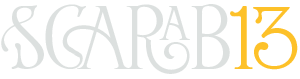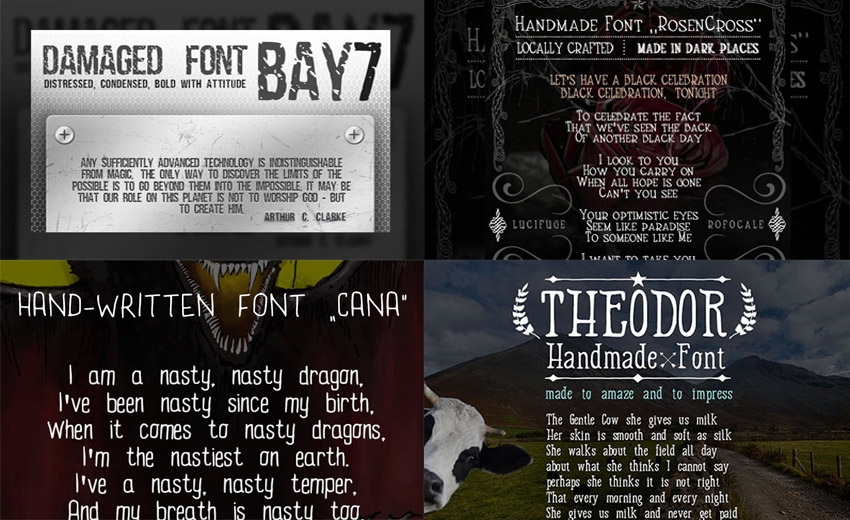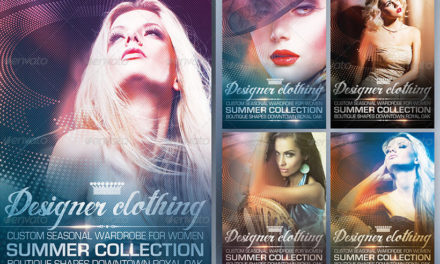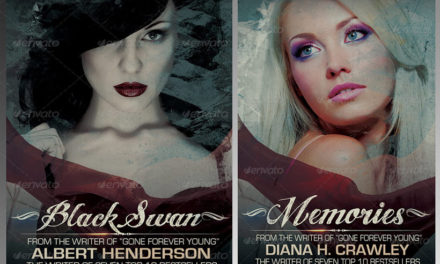Where to get Vintage Fonts and How to Install Them
There are many places you can find awesome, old, vintage fonts. Starting at our own Scarab13’s font portfolio, and then moving over dafonts, creativeartmarket, downloadsoho, creativmarket, font.com, myfonts.com, behance, etc.
Regardless of the sources of all the cool fonts you have, one thing that can happen is not what you want – to clog your system with all the unnecessary fonts you have on your computers.
The installation process makes the font available to all programs on your operating system. Most applications don’t allow you to simply load a font file and use it — they provide a list of installed fonts for you to choose from.
Having too many fonts installed can slow down your computer. Don’t go out of your way to install a large number of fonts for no particular reason — install only fonts you actually want to use. Don’t uninstall fonts that came with your operating system, but feel free to uninstall fonts you’ve installed after you’re done using them.
This slow-down happens with all operating systems — Windows, Mac OS X, and Linux. The operating system has to keep track of the larger amount of fonts, and each program that uses fonts will have to load and deal with them.
Windows
To install a font on Windows, download it in OpenType (.otf), PostScript Type 1 (.pfb + .pfm), TrueType (.ttf), or TrueType Collection (.ttc) format. Right-click the downloaded font file and select Install. If the font file comes in an archive — such as a .zip file — extract it first.
You’ll find a list of installed fonts in your Fonts folder. Open the Control Panel, click Appearance and Personalization, and click Fonts to access it. You can also press the Windows key once to open the Start menu or Start screen, type “Fonts” to search your system, and click the Fonts folder shortcut that appears.
From here, you can preview your installed fonts. Uninstall a font by right-clicking it and selecting Delete. To install multiple fonts at once, drag and drop them into the Fonts window.
Mac OS X
To install a font on Mac OS X, download it in OpenType (.otf), TrueType (.ttf), Datafork TrueType Suitcase (.dfont), or an older type of font file Macs supports, like PostScript Type 1. Double-click the downloaded font file to preview it. Click Install Font in the preview window to install it.
You’ll find a list of installed fonts in the Font Book application. To open it, open the Finder, click Applications in the sidebar, and double-click Font Book. You can also open Launchpad and click the Font Book shortcut. To launch it from your keyboard, press Command + Space to open Spotlight search, type “Font Book,” and press Enter.
Preview a font by clicking it. To remove a font, right-click it and select Remove “Font Name” Family. To disable a font you’ve installed, right-click it and select Disable “Font Name” Family. You can then re-enable it from the same menu later.
To install multiple font files at once, drag and drop them onto the Font Book window.
Linux
Different Linux distributions come with different desktop environments, and those different desktop environments contain different applications for this.
To install a font, first download it in TrueType (.ttf), PostScript Type 1 (.pfb + .pfm), or OpenType (.otf) format. You can then double-click the font to preview it. On Ubuntu or any other GNOME-based Linux distribution, GNOME Font Viewer will appear. Click the Install button to install the font for your user account.
You can install fonts manually — or install multiple fonts at once — by placing them in your user account’s .fonts directory. First, open your Home directory in a file manager. In Nautilus, click View > Show Hidden Files to view hidden folders. Locate the .fonts folder and double-click it. If it doesn’t exist, right-click in your home directory, create a new folder, and name it .fonts. Place font files in this directory to install them for your user account.
You will need to update your font cache before fonts you place in this folder are available in applications. Open a terminal and run the fc-cache command.
To delete a font, open the .fonts folder in your home directory and delete the font files from there. If you added the font with GNOME Font Viewer, browse to the .local/share/fonts directory in your home folder instead. Run the fc-cache command afterward to unregister the fonts from the system.
If you need to use a very large number of fonts for some reason, you may want to use a font management program. You can load all your fonts into a single program so you can preview and manage them in one place. You can then use the font management program to install the fonts on your system when you need them and uninstall them when you don’t, avoiding slowdowns.
GET SOME OF THE BEST, VINTAGE LOOKING FONTS FROM OUR OWN SCARAB13’S ENVATO FONT PORTFOLIO HERE: